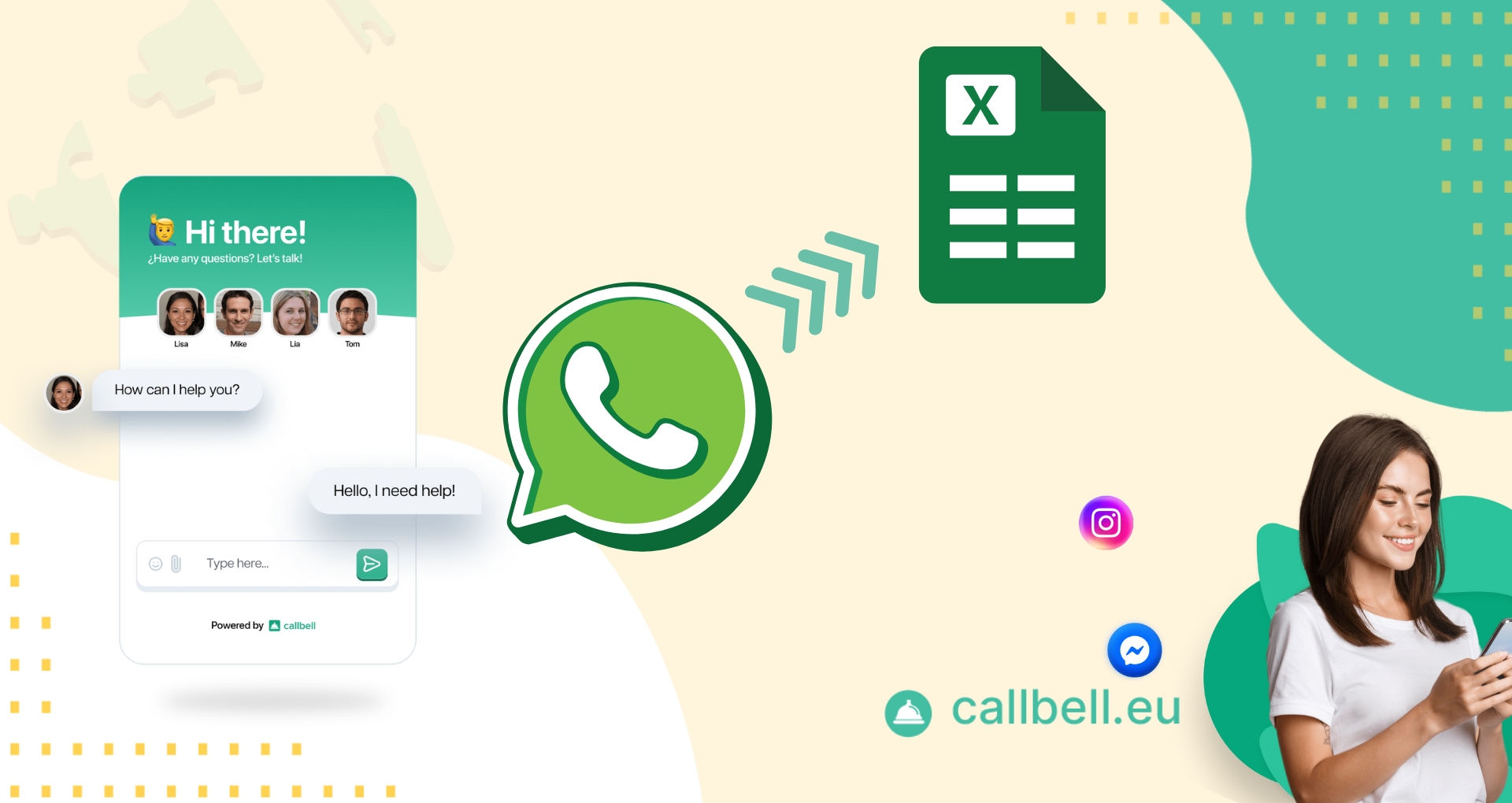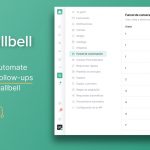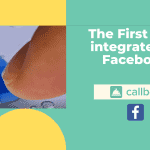As we know, nowadays (2025), companies use WhatsApp to communicate with their customers on a daily basis, to manage orders, possible hitches and in many other cases.
Precisely for this reason, teams have tried to devise a way to automate all processes and make each interaction faster, simpler and more practical, through the implementation of chatbots, but they have come across a big problem: it is not possible to automate without managing a database.
This is why, at Callbell, we have decided to create an extremely useful integration between our chatbot and Google Sheets, so that your bot can search for data in Google Sheets, extract it and then use it dynamically to send, change and request details from your customers.
We strongly recommend that you continue reading this article so you can understand all the features of this incredible tool and how to apply Google spreadsheets to your Chatbot using Callbell.
In short, Google Sheets is nothing more than the cloud version of Excel on Google. It is a completely online spreadsheet, which allows the user to create, edit and share documents directly from the browser, without having to install programs. It is therefore a free app for spreadsheets on Google.
What is it for?
- Organize data
- Perform calculations automatically
- Analyze information
- Allows you to organize teamwork
- Allows automation: with Google Sheets you can connect other apps and create automatic flows (for example, sending information via the Callbell chatbot)
Therefore, to integrate these two platforms, first of all we need to understand how they work. We need to understand a fundamental detail: variables. Variables are values that can fluctuate depending on the user who is using them. For example, their name, address, email, the problem they are presenting to us, etc.
It is necessary to configure the variables in the bot so that it can collect all the data that is sent to us, and then insert it into Google Sheets.
First, we need to create a bot that contains extremely simple values, such as Name, Address and Email:
- So let's create the chatbot on Callbell.
- Next, let's create the variables that we will use in the spreadsheet. In this case, we will always insert name, address and email, keeping in mind that these variables must be of the chain type.
- After doing this, we create the first message to send to the user, in which we will ask him for his name.
- Next, we devise the option to wait for a response so that the chatbot waits for the details requested by the customer.
- Now, we create a variable logic to collect the data that the customer is providing us: In this case, we will select the variable created previously, called name and choose to replace the text. Finally, we select the value of the last response given to us by the customer, allowing the text to be replaced with the data obtained.
- Now let's create a new action to send the message: By asking for the email and repeating the process done before, we can add waiting for the response, implementing the email variable.
- Let's repeat the same procedure for the address variable.
- Once all this is done, we will finally have the variables we need and the bot will be able to merge all the data obtained, thus allowing us to create a spreadsheet on Google Sheets.
- After creating the sheet on Google Sheets: Let's connect our Google account, selecting the sheet in which we want to insert all the information collected, then choosing the sheet number and the action to perform. In this case, it will be Insert row, and then select the position which, always in the same case, will be the first empty row that we can find.
- Finally, let's add the column values: in our case, there are 3, one for the name, one for the address and another for the email. Everything will have to be connected to the respective variables. Then, we can click on save.
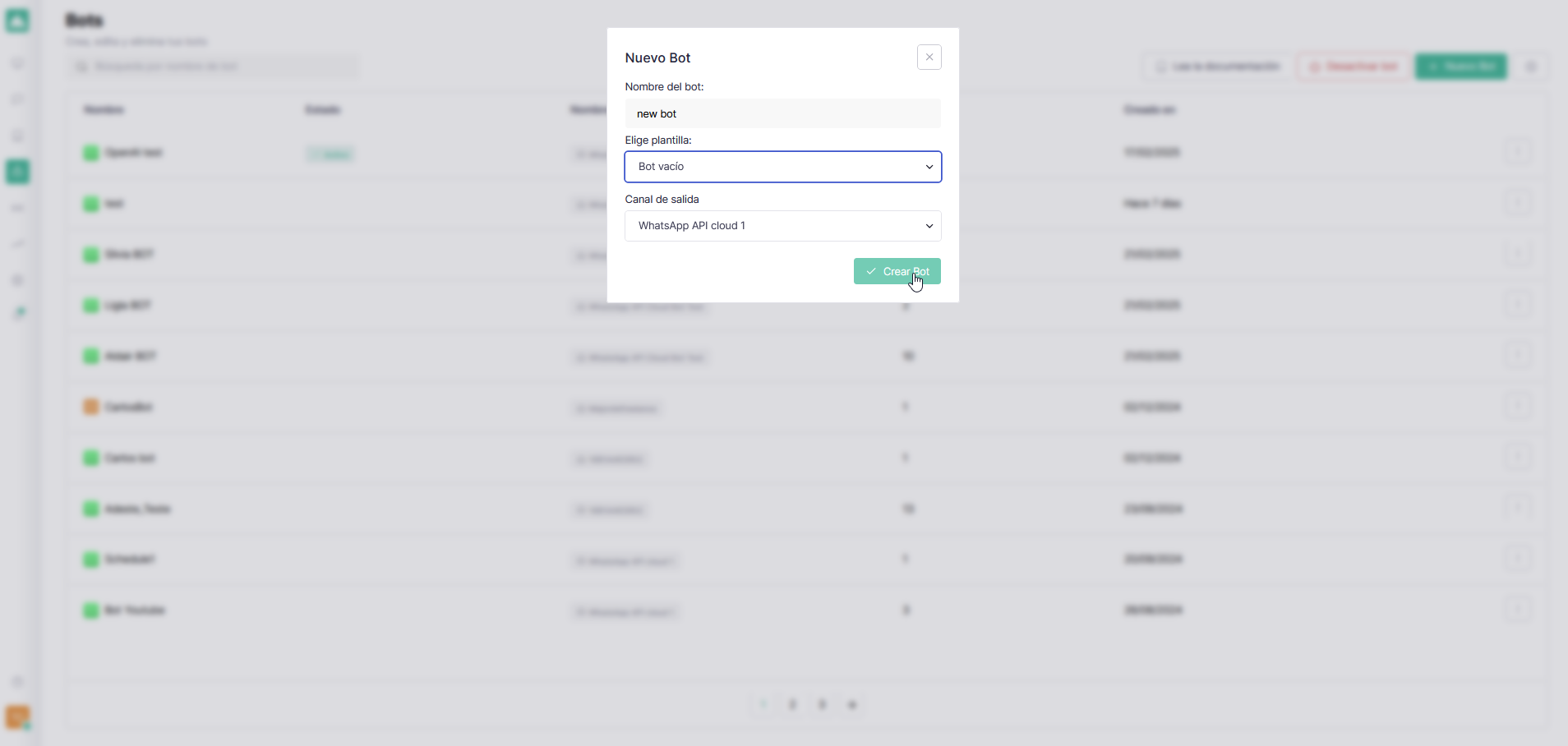
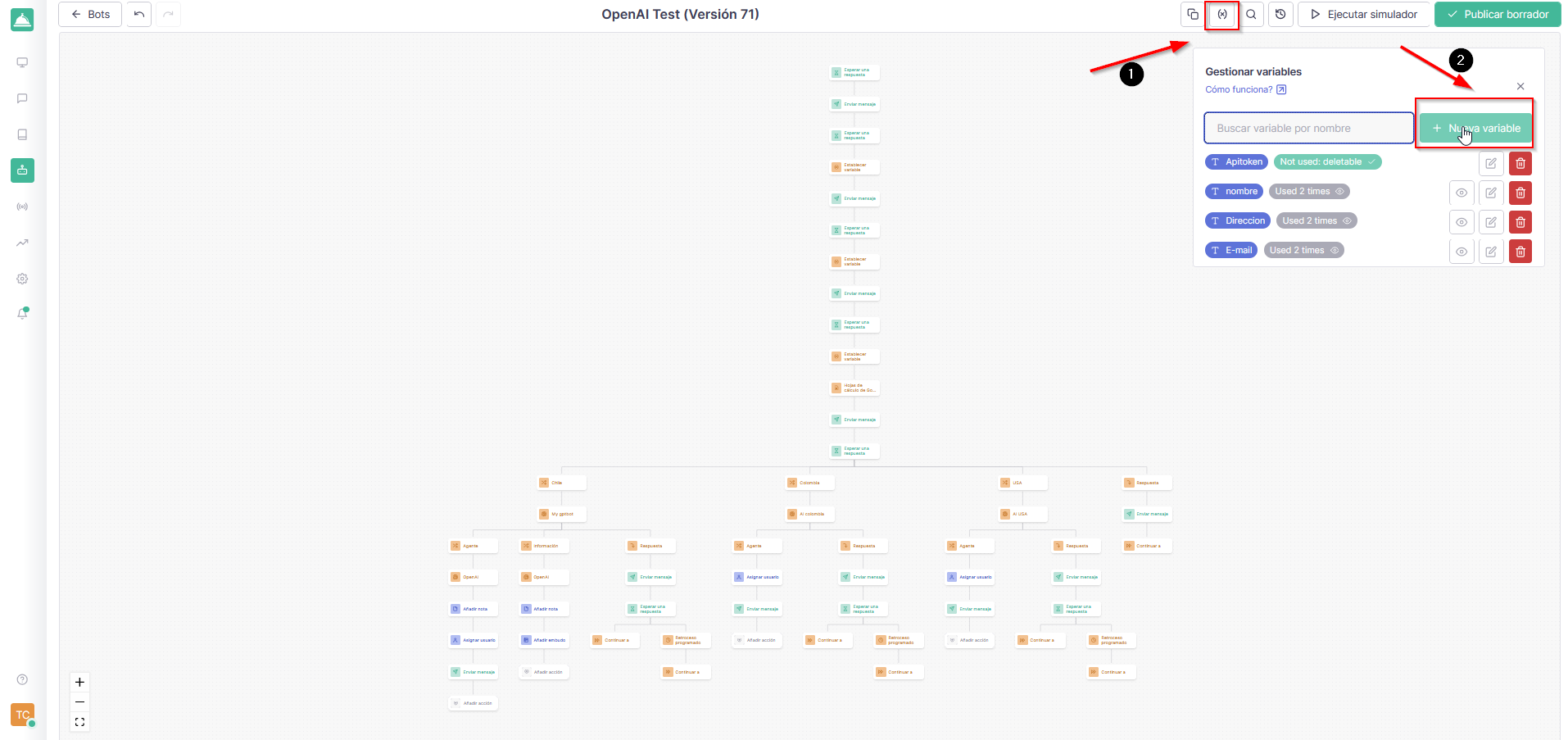
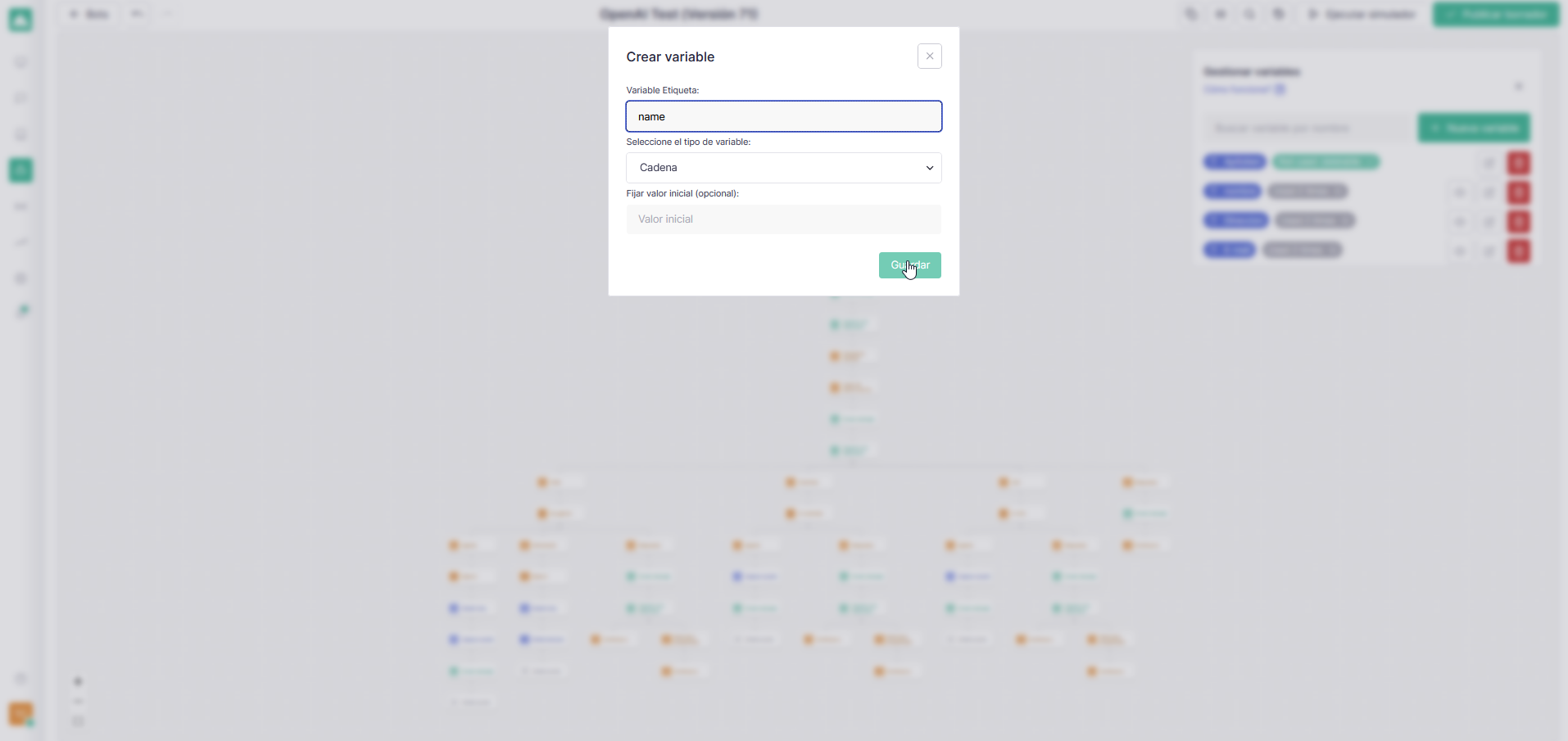
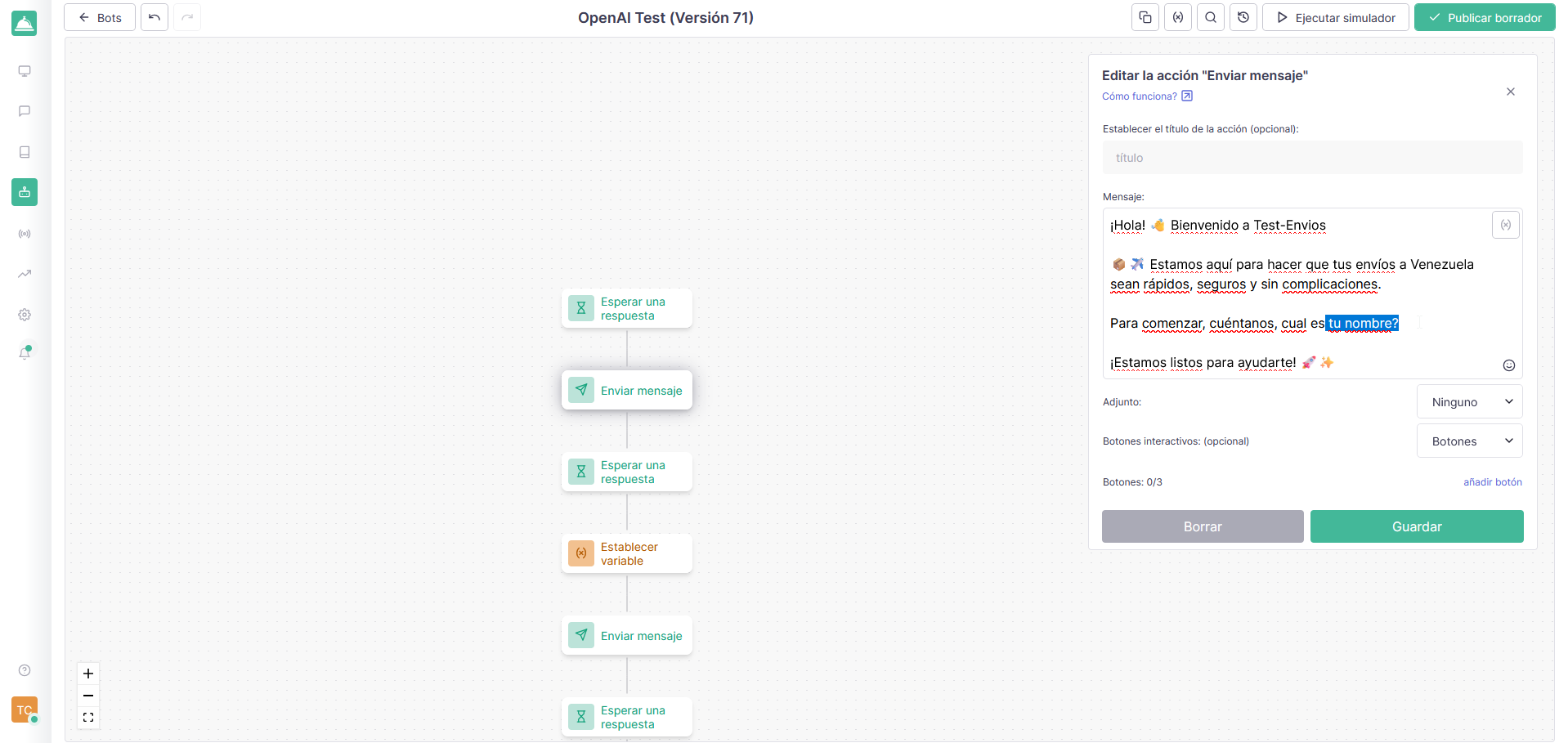
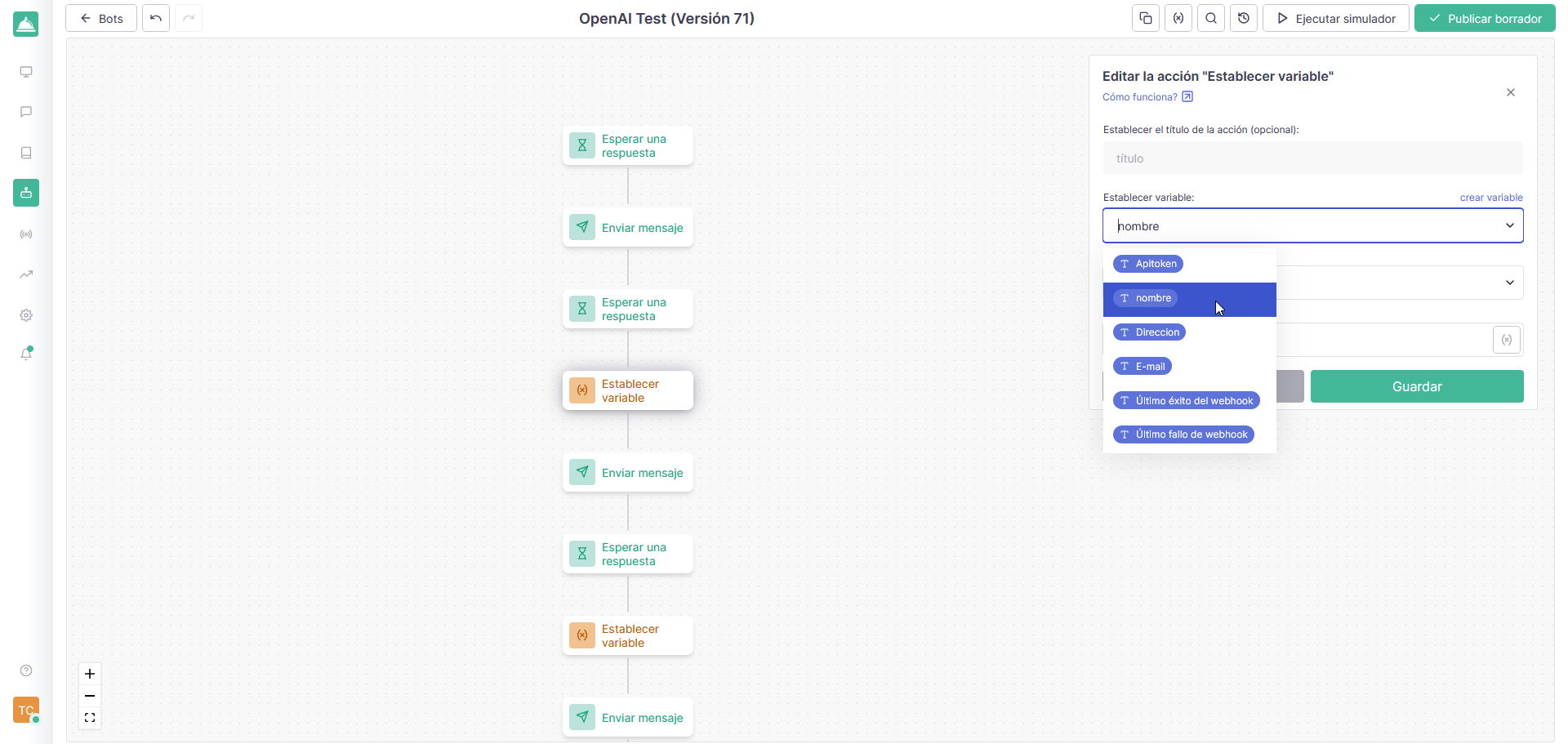
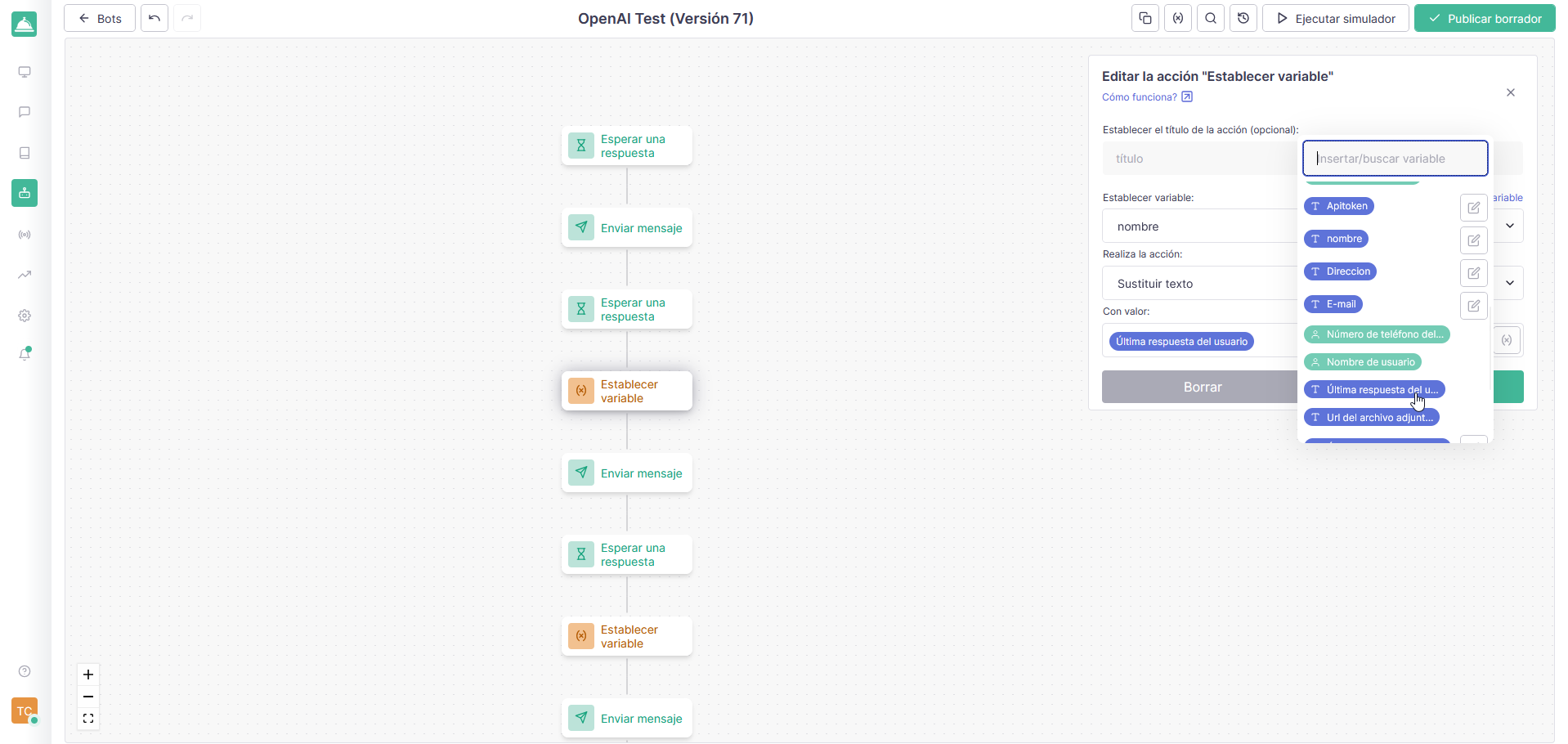
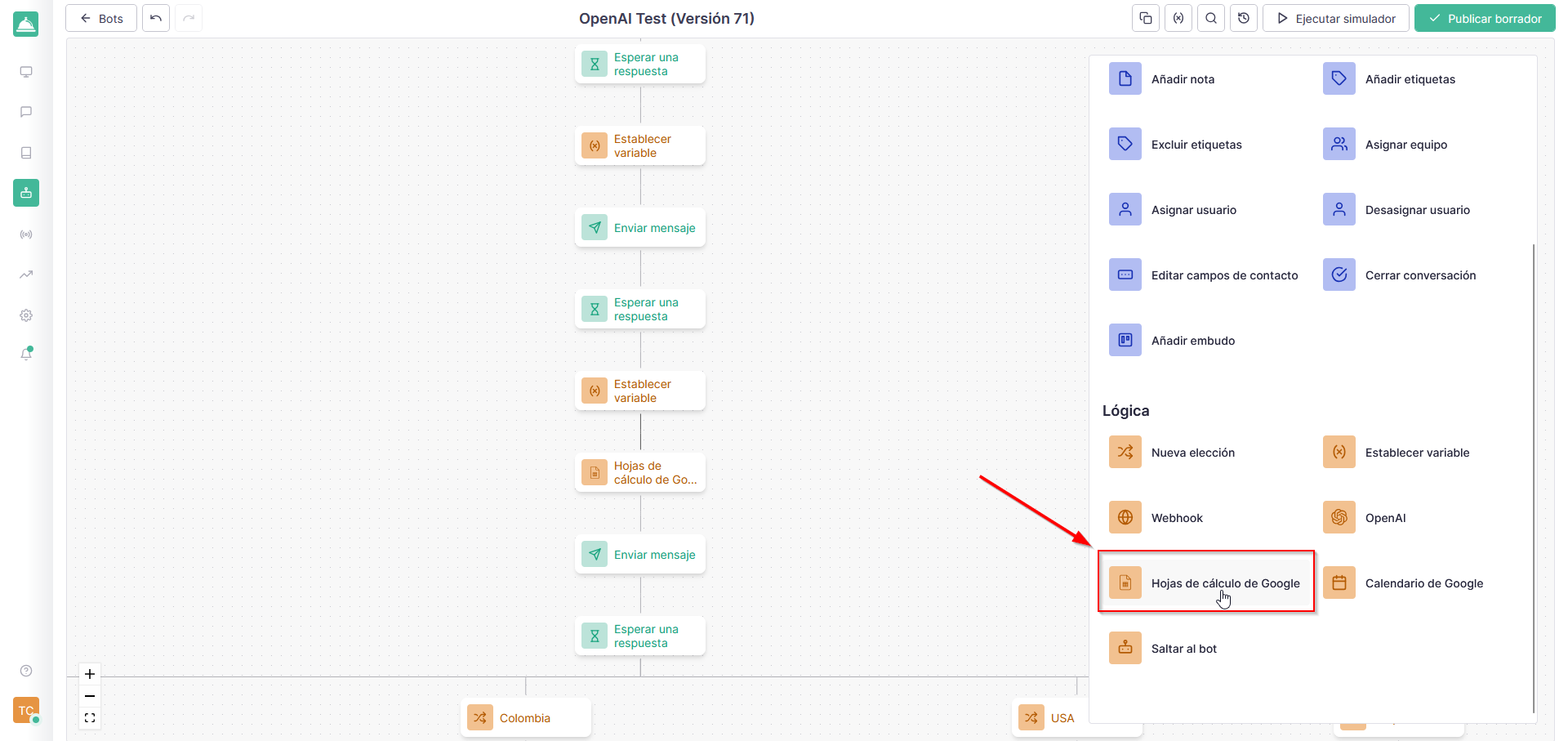
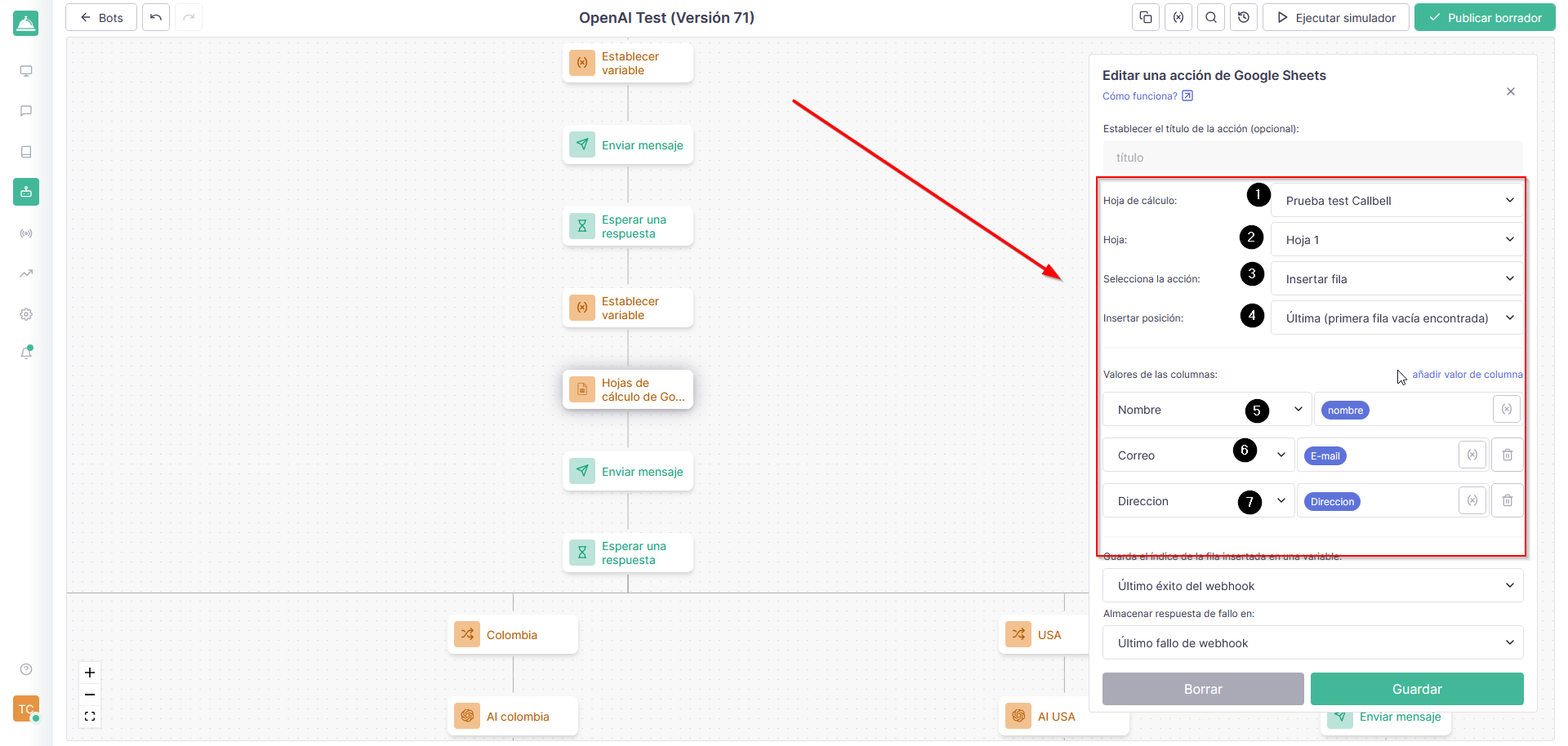
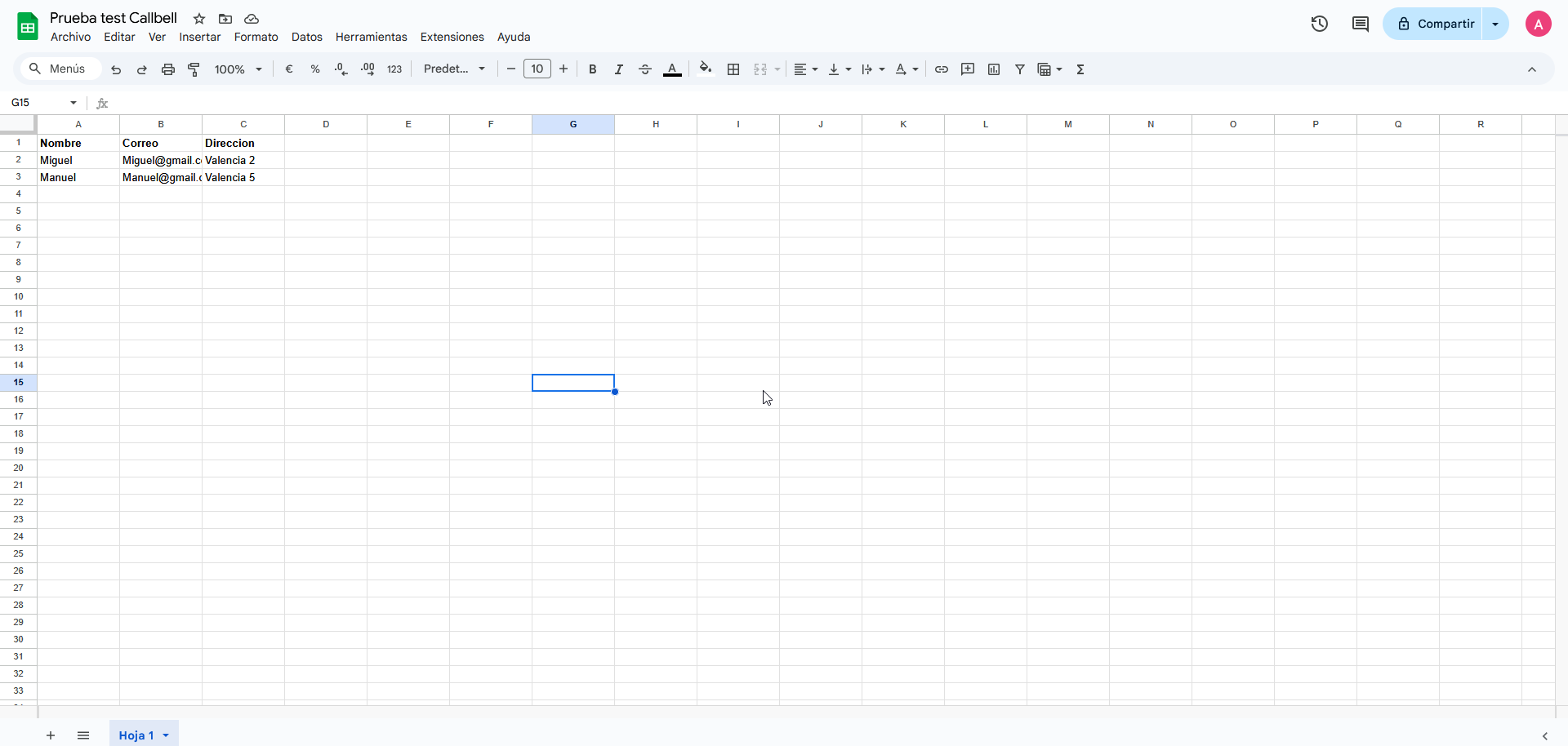
In this way, we will be able to have all the work organized and perfectly configured, implementing a database for each individual customer who writes to us.
We can mention 3 other use cases where you can create automations with Callbell chatbot and Google Sheets. However, always consider that you can do much more with a little creativity and initiative, adapting everything to your personal and business needs.
-
Automatic database creation
To start this process, you will have to do everything we explained previously, keeping in mind these key points:
- On Google Sheets it is important to name all the columns that we are going to fill.
- Consider that, every time the chatbot connects with Google Sheets, a new row will be added to the database and the bot will continue its flow.
- It will be possible to join both formulas and variables thanks to the help of Callbell.
-
VIP Chatbot
In this case, the chatbot will be able to detect whether or not the customer belongs to a special list of customers and, consequently, direct it through a different flow than the standard one.
-
Gift cards for all your customers
You can decide whether the chatbot should search for specific data, such as discount codes for example, in one of the Google spreadsheets and provide them directly to your customers.
If you are looking for a solution that can provide your company with a complete chatbot that can integrate different features, including database connection and Google Sheets, then this tool is what you need.
Callbell allows you to manage all your WhatsApp, Telegram, Instagram Direct, Facebook Messenger and Web Chat interactions in one place. It can simplify the identification and organization of all chats, offering broadcast messaging, highly specialized metrics and chatbots capable of automating every conversation. Connect your chatbot to different apps such as Sheets, Calendar, OpenAI and much more.
If you want to improve your interactions with your customers, then our CRM for WhatsApp is what you need. Try Callbell now and find out why it is the best tool you can implement to manage your contacts on WhatsApp.
About the author: Hello! I am Alan and I am the marketing manager at Callbell, the first communication platform designed to help sales and support teams to collaborate and communicate with customers through direct messaging applications such as WhatsApp, Messenger, Telegram and Instagram Direct